Stretching Parts of Animation
- Home
- Animation Pipeline
- Tips and How-To's
- Stretching Parts of Animation
Sometimes you might need to alter the spacing of a certain part of your animation. This can be done by editing trajectories:
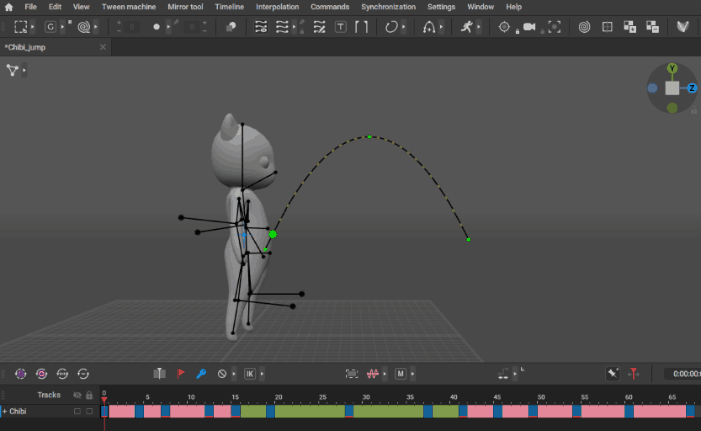
1. On the Timeline, select an interval needed
2. Select every controller you want to adjust.
3. Enable Trajectory Edit Mode:

This will enable trajectories for every selected controller.
As working with a high number of trajectories can be inconvenient, you’ll need to select one of them for editing. To do this:
4. Double-click one of the controllers (in our example it is the pelvis controller).
Now, only one trajectory is visible. All adjustments made to this trajectory will also affect trajectories for the other controllers you’ve selected earlier.
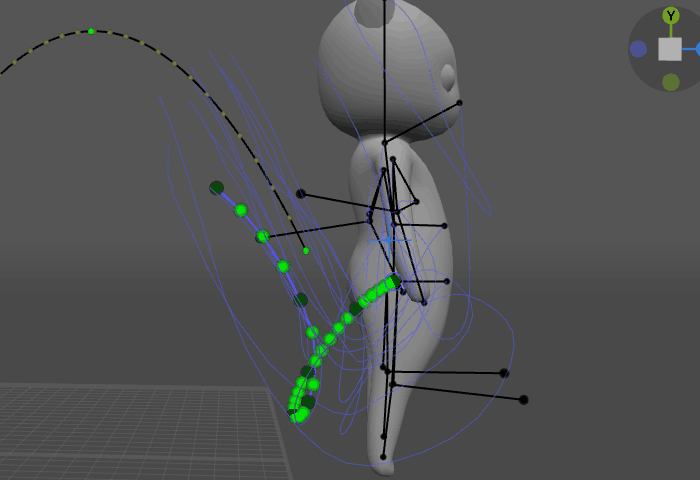
5. Select the part of the trajectory
6. Select the Scale manipulator
7. Set the pivot point for the selected points on the trajectory (right-click one of the points)
8. Apply the manipulator to adjust the trajectory
As you can see in the image above, adjusting the trajectory creates a slight misalignment where the edited part of the trajectory connects with its continuation. To fix it:
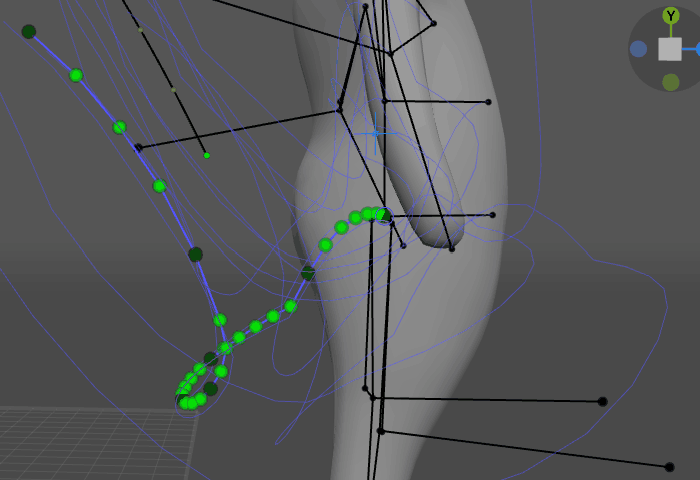
9. Select the points on the trajectory.
10. Apply the Translate manipulator to make the trajectory smooth.
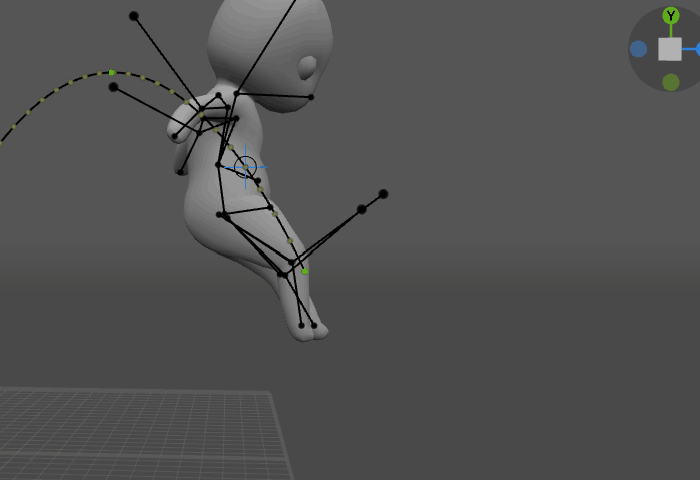
The final result: as you can see, the squat the character performs is now higher.
Now you can disable trajectories by clicking Trajectory edit mode once again.