Scenes with Multiple Characters
- Home
- Getting Started
- Scenes
- Scenes with Multiple Characters
Sometimes you might need more than one character in your scene. This page describes how this can be achieved.
Getting Started
Start with opening a scene containing one character:
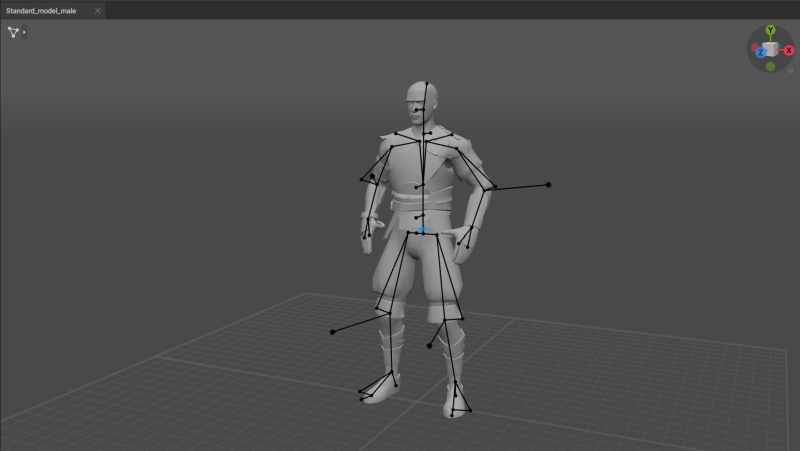
Here we are using the Standard_model_male.casc file from the standard Cascadeur package as an example.
Importing Characters
Now you can add the second character.
1. Select Import → Scene from the File menu:

2. Select the .casc file containing the second character.
Now the second character should appear in the scene.

But as you can see, the imported character appears at the center of the scene: the place already occupied by the first character.
To move a character:
3. Switch to the Point Controller Mode.
4. Select every Point Controller in the character.
This can be done by double-clicking the controller with the highest position in the hierarchy. In most rigs such controllers are associated with the pelvis joint.
5. Use the Translate manipulator to move the character.
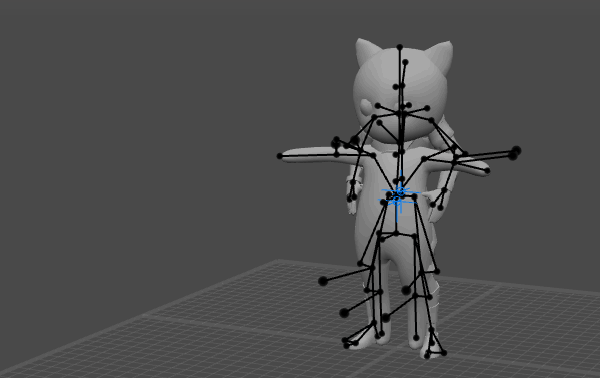
Repeat these steps for every character you’d like to add to the scene
Animation Tracks
By default, imported any character is placed on a new Animation Track or a set of Tracks; the name of the first Track coincides with the name of the file used to import the character.
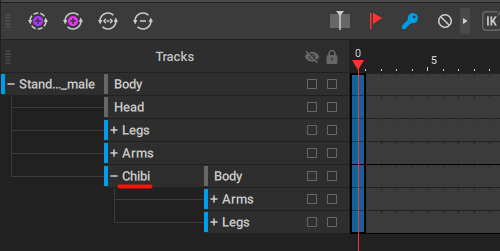
Having the second character as a subset of the first one is not very convenient, so it is recommended to create a dedicated folder for the first character.
To do this:
1. Click the Add folder button
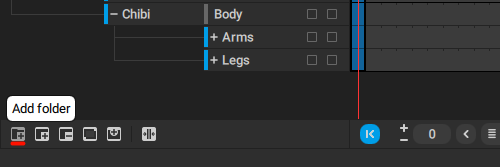
2. Set the name for the folder.
3. The folder should appear at the root of the Track hierarchy:
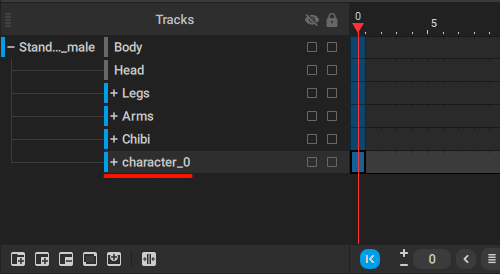
Now you’ll need to move the Tracks containing the character into this folder.
4. Hold Shift and select every Track and folder containing the first character.

For a standard Cascadeur model, for example, these four tracks should be selected.
5. Drag the selected tracks on top of the newly created folder:

After this, the selected tracks should be moved to the folder.
Namespaces
Imported characters are automatically assigned namespaces: the first imported character gets character_1 namespace, the second is character_2 and so on.
This is done to avoid naming conflicts. In a Cascadeur scene, you can use one name for several objects without issues; however, if you try to export such a scene into FBX or Collada format, this will lead to conflicts.
Note
These namespaces do not take into account the character or characters that are in the scene from the start.
You can manually change namespace for any odject. To do this:
1. Select an object.
2. Use the Change namespace option from the Commands menu:

3. Set the new namespace for the object you've selected.
And this is all there is to know about setting up scenes with multiple characters.
However: keep in mind that populating the scene with a large number of characters may cause slowdowns.
If your system is unable to process as many characters as you need, you might try to use Scene Linking Tool.