Keyframes
- Home
- Tools
- Timeline Tools
- Keyframes
Keyframes (or keys) store character poses and positions. Changes made to a pose in a regular frame will not be saved, so you need to create a keyframe every time you want to adjust a character.

Keyframes are found on the Timeline.
By default, they are repesented as blue-colored rectangles.
This color can change when a keyframe is only present on some of the Animation Tracks in the folder. In such a case, this keyframe will be colored rose when the folder is closed:
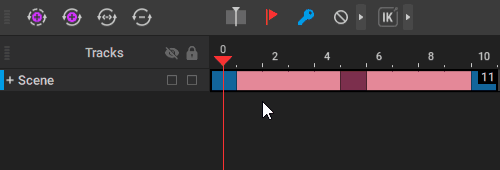
See Animation Tracks to learn more about tracks and folders.
Working With Keyframes
Create/remove a keyframe:
1. Select a frame on the Timeline
2. Click  or hit the
or hit the  hot key.
hot key.
Create several keyframes:
1. Select a group of frames
2. Press the  key while holding
key while holding 
Move a keyframe/group of keyframes:
1. Select it.
2. Drag it to a new position while holding  .
.
Note #1
If you move a key to a frame that already has another key, this key will be deleted and replaced by the one you have moved.
Note #2
The first key in the timeline cannot be moved. If you try to move it, its copy will be created instead (this is because a timeline should start with a keyframe).
Copy a keyframe/group of keyframes:
1. Select it on the Timeline.
2. Hold  .
.
3. Drag the keyframe(s) to a new position while holding the  .
.
You can also move and copy groups of frames. To do this, select a group and move or copy it as you would move or copy a single frame:
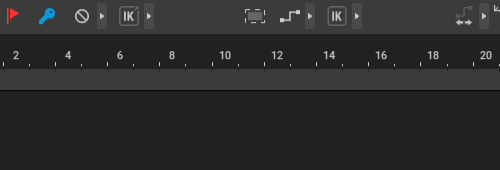
An interval between two keys can be made longer or shorter by adding (with the + key) or removing (the - key) frames:
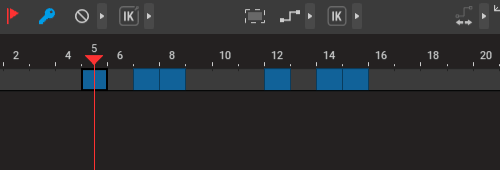
AutoKey
Keyframes can be generated automatically when you adjust scene objects:

For this feature to work, turn on the Set key on change option. It can be found near the keyframe button on the Timeline:
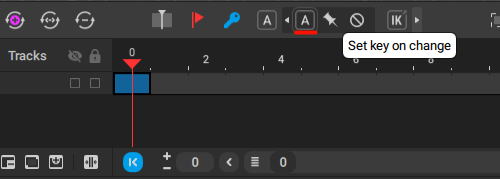
To disable AutoKey, click the A symbol again.
Labels
A label is an element of Timeline used to mark keyframes. Labeling keyframes has no impact on how they work, but can improve for visual convenience.

A keyframe marked by a label (red line).
A labeled keyframe is underlined with red.
To add/remove a label to a keyframe:
1. Select the frame.
2. Click the red flag button on the upper part of the timeline:
