Import Animation from UE
- Home
- Getting Started
- Import FBX/DAE
- Import Animation from UE

If this is what happens when you try to export animation from Unreal Engine to Cascadeur, follow these steps to fix it:
Note
You can also learn about this topic in the Unreal Engine documentation.
1.In the Content Browser, open the animation asset:
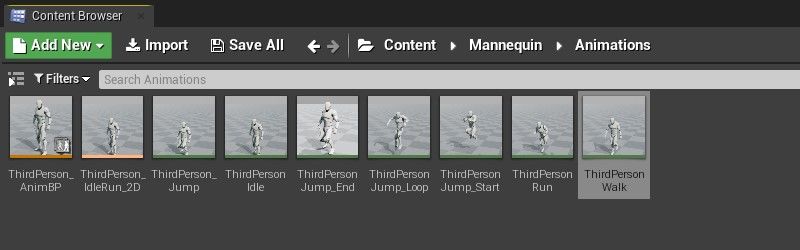
2. Animation Editor window will appear

In it, you need to record the animation:
3. Stop the animation by clicking Pause
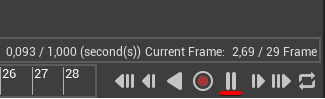
4. Click To front to set the animation to the first frame
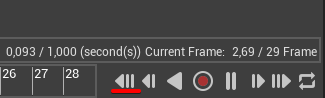
5. Click the Record button to begin recording
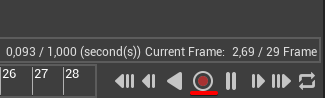
6. Click Play to restart the animation

7. Wait until the animation is played at least once
8. Click the Stop button
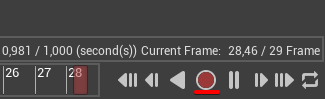
9. A new animation asset will be created
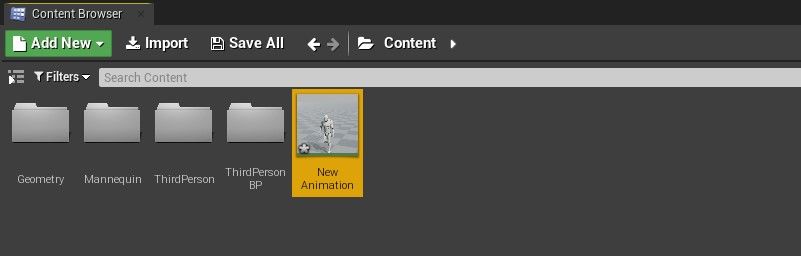
10. Open this new asset
We need to cut the animation to the original length.
11. On the timeline, select the frame where the motion starts
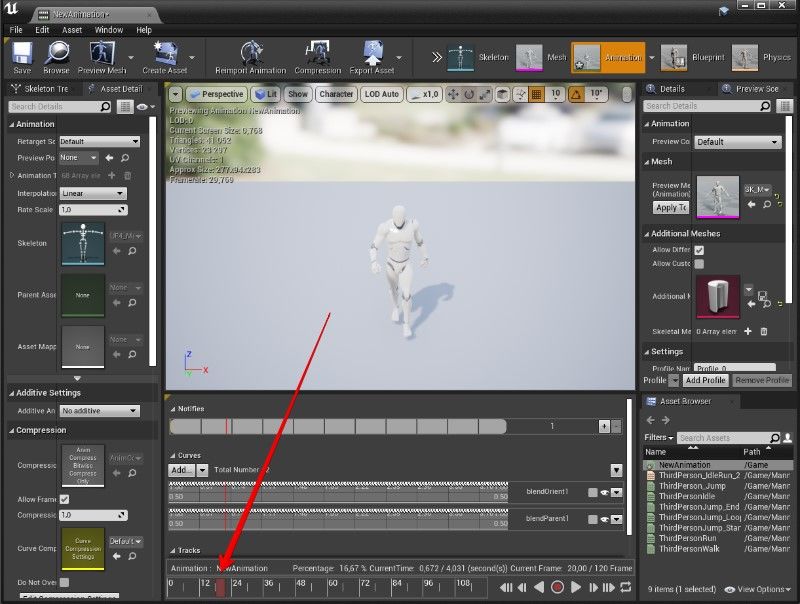
Note
You can use To Previous and To Next buttons to position the frame marker.
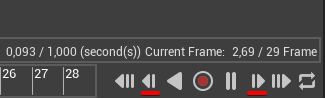
12. Right-click the selected frame and select Remove frame 0 to (the selected frame)
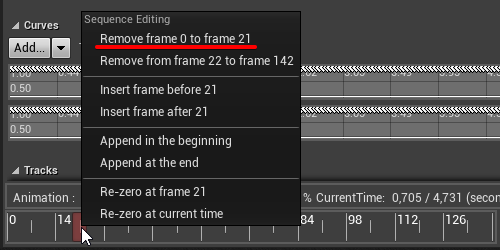
This will delete the beginning part of the animation
13. Then, select the last frame of the animation
For example, if the initial animation was 30 frames long, you should select frame 30.
14. Right-click the selected frame. This time, select Remove from (the selected frame) to (the last frame)

This will delete the ending part of the animation
15. Save the animation

16. Export the animation

Now, the animation should be ready for importing to Cascadeur.
However: as animation exported from UE has a different hierarchical structure than the standard models in Cascadeur, you'll need to use the Animation to selected objects option. This is the only import option that uses relative paths insead of absolute ones.
To do this:
17. Open your model in Cascadeur.
18. Switch to the Joint Mode in the Viewport window:

19. Select every joi nt in the model.
20. Select Animation to selected objects from the File → Import Fbx/Dae menu:
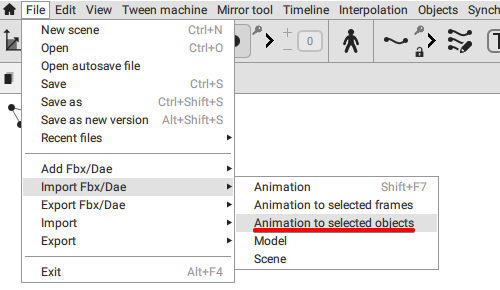
21. Select the file containing the animation you've exported.
Now, animation should be imported without issues:

How to Fix Incorrect Rotation

Sometimes, animations are imported to Cascadeur incorrectly rotated. To fix this:
1. Select every joint in the character skeleton
2. Select every frame of the animation
3. Enable Interval edit mode
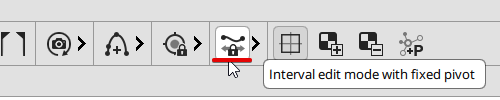
4. In the Settings panel, enable Fix angle and set it to 90
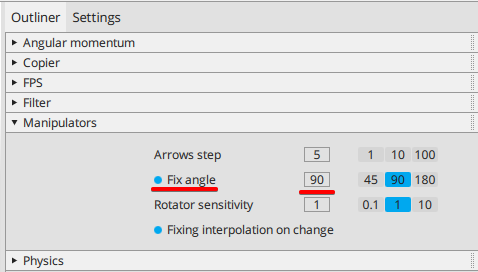
5. Rotate the character

Don’t forget to disable Fix angle and Interval edit mode afterwards.