Scene Settings

This tab contains various parameters that define the behavior of a scene and various instruments used to edit it. It is located at the right of the Viewport window
Settings are saved when the program is shut down and restored at the next run.
The tab includes several drop-down panels:
Animation Unbaking
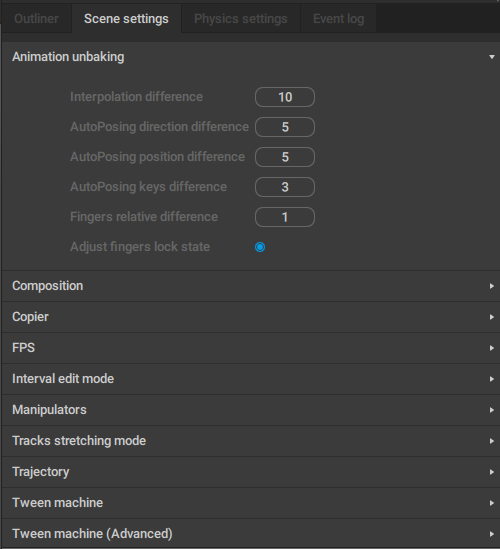
Contains settings for the Animation Unbaking feature.
Composition
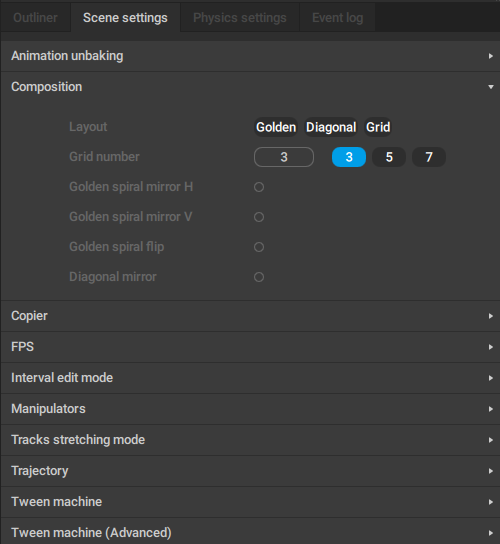
Contains settings for the Composition tool.
Copier
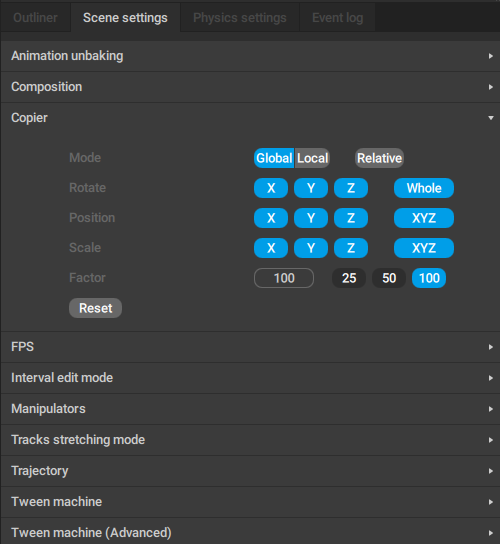
Contains settings for the Copy Tools
Mode
This parameter sets the coordinate system used to copy objects.
Three values are available: Global (world coordinate system is used), Local (object coordinate system is used) and Relative (object coordinates in relation to a pivot point are used)
Rotate
This option allows for choosing what coordinate axes should be taken into account when object rotation is copied
User can select one of the axes (X, Y or Z) or use all three (the Whole option)
Position
This setting defines what coordinate axes should be used for copying the position of an object.
User can select one or several of the axes (X, Y or Z), or use all three (the XYZ option)
Scale
This setting defines coordinate axes that should be used for copying the scale of an object
Like with Position parameter, each axis can be selected individually
Factor
This parameter defines the influence used for pasting the previously copied animation.
The value ranges from 0 to 100.
100 means the copied animation completely overwrites the original, while 0 means that the copied animation is ignored and the original is kept without changes.
Reset
Restores all the settings on the tab to their default values.
FPS

Contains a number of settings that control how animation is played.
The same set of parameters can be found on the Timeline Settings panel.
Framerate
Defines the number of frames per second. Higher values result in more smooth and fluid motions.
The value can be set manually or selected from one of three presets: 24, 30 and 60 frames per second.
FPS factor
This parameter is used for making animations more fluid by increasing the number of frames used to interpolate key frames.
This parameter does not affect the speed of animation, only its smoothness. This can be seen as multiplying FPS parameter and the number of every key frame by the FPS Factor value.
The value of this parameter can be selected from three pre-defined numbers (1, 2 or 3), or set manually.
Time factor
This parameter controls the scale of the animation. If, for example, its value is equal to 0.5, the animation will be two times slower than normal.
The value can be set manually or selected from a preset. Available presets are 1.0, 0.5 and 0.3 with 1.0 being the default value.
FPS(update/sec)
This parameter defines how often the FPS indicator is updated.
Its default value is 2 (two updates per second).
Interval Edit Mode

Contains settings for the Interval Edit Mode.
Manipulators

This tab contains settings for Manipulators
Arrows step
This parameter sets the distance at which the selected controllers are moved when you press arrow keys.
The value of this parameter can be set manually or selected from the three preset options: 1, 10 and 100. The default value is 5.
Fix translation step
If this switch is enabled, an object can only be moved (using the Translate manipulator) by a distance that is divisible by the value specified in the field near the switch.
The value can be set manually, or it can be selected from on of the presets: 10, 50 and 100.
Translator sensitivity
Defines how fast an object is translated when the user selects one of the parts of the Translate manipulator (by left-clicking it) and moves mouse pointer while holding down the mouse wheel.
Translator sensitivity can be set manually or selected from three presets: 0.1, 1 and 10 with default value being 1.
Fix rotation step
If this switch is enabled, an object can only be rotated (using the Rotate manipulator) by an angle divisible by the value specified in the field near the switch.
The angle can be set manually or by selecting a preset, of which there are three: 45, 90 and 180.
Rotator sensitivity
This parameter defines the speed of rotation when the user selects one of the parts of the Rotate manipulator (by left-clicking it) and moves mouse pointer while holding down the mouse wheel.
Rotator sensitivity can be set manually or selected from three presets: 0.1, 1 and 10. The default value is 1.
Scaler sensitivity
Defines how fast objects are scaled when the user selects one of the parts of the Scale manipulator (by left-clicking it) and moves mouse pointer while holding down the mouse wheel.
Like other similar parameters, this one can be set manually, or selected from three presets: 0.1, 1 (the default value) and 10.
By default, it is set to 1.
Track Stretching Mode
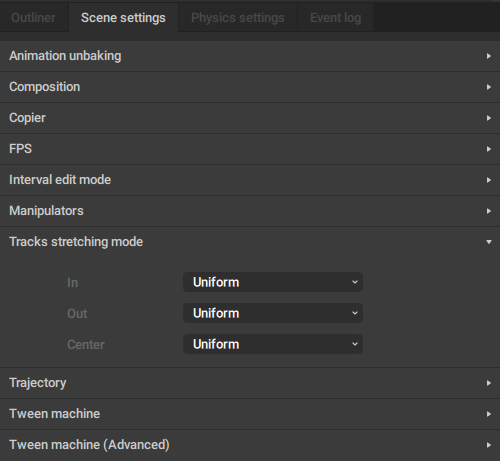
This tab contains settings for the Track Stretching Mode.
Trajectory

This tab contains settings for Trajectories.
Tween Machine
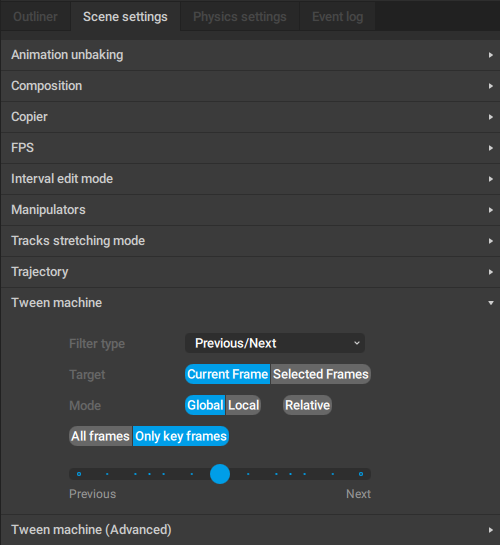
This tab contains settings and controls for the Tween Machine:
Filter type
Defines the method for blending the frames.
Target
Defines the frames to which tweening is applied.
Current Frame means that tweening is applied exclusively to the current frame (marked by the Current frame indicator)
Selected Frames mean that tweening is applied to every frame in the selected interval.
Mode
Defines which coordinate system the Tween Machine uses.
Global means that the Global (World) coordinates are used.
Local means the Local (Object) space is used.
In the Relative mode the distances between the selected objects and their parent objects are taken into account.
All frames/Only key frames
This parameter sets to which kinds of frames the Tween Machine is applied.
All frames means the Tween Machine is used on every selected frame.
Only key frames means that only the key frames on the selected interval are taken into account.
Slider
This is the main control of the Tween Machine tool. By moving this slider you can mix the current position(s) of the selected objects with two other positions defined by the Filter type settings.
Tween Machine (Advanced)
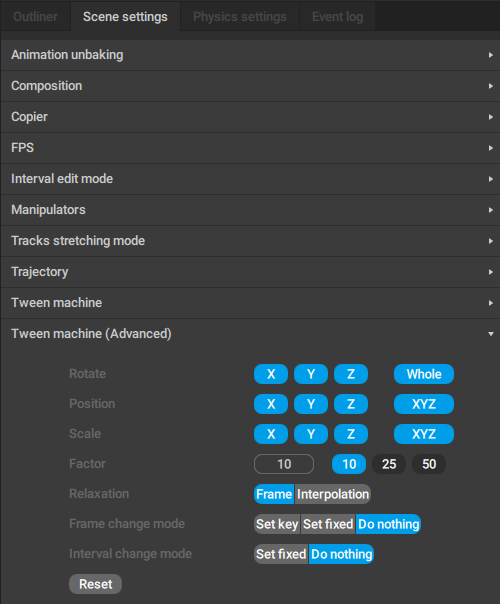
This tab contains settings for fine-tuning the Tween Machine.
Default Settings
Settings can be set to default by selecting Reset all to factory settings from the Settings menu.
