AM Smoothness
- Home
- Tools
- Physics Tools
- AutoPhysics
- AM Smoothness
This tool smoothes Angular Momentum while keeping intact the first and the last of the selected frames.
It works by measuring the Angular Momentum on the previous frame and then using this value to calculate the rotation the character would undertake. After that, the rotation angle is interpolated using the Am blending value.
Using AM Smoothness
To use Angular Momentum Smoothness:
1. Go to the Physics Settings panel.
2. Enable AM smoothness on the AutoPhysics tab:

3. Select the character’s Center of Mass.
4. Go to the AutoPhysics tab on the Object Properties panel.
5. There, set the Am blending value to less then 100.
Now, the effect of the tool should be visible on the AutoPhysics simulation:
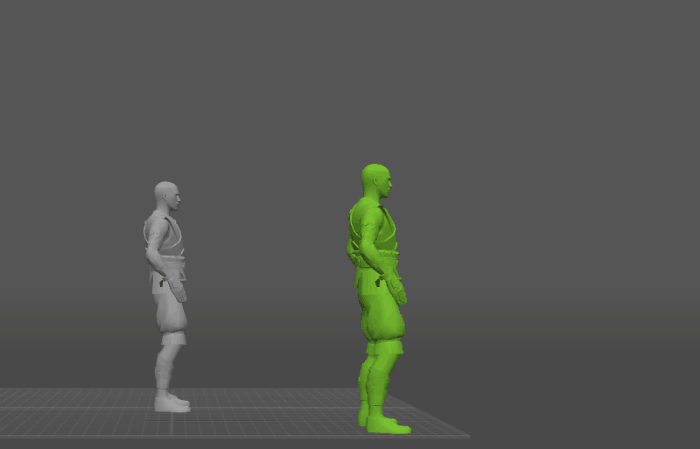
If it isn’t, or if you’d like to adjust the way it affects the animation, use the parameters associated with the tool. See the Settings section below to learn more about them.
Once you are satisfied with the result, you can apply it to your animation. To do this, click the Snap to AutoPhysics button on the Toolbar:

It is recommended to only apply this tool once.
Settings
Angular Moment Smoothness is primarily controlled by a group of parameters associated with the character’s Center of Mass. It can be found on the Object Properties panel under the Auto physics tab:
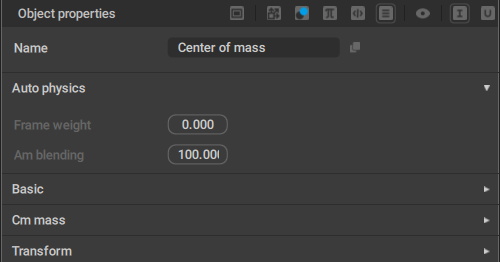
Frame weight
This parameter controls the extent to which the algorithm tries to preserve the current frame.
By default, it is set to 0.0, meaning the original frame is not preserved.
Am blending
When Am blending is set to 100, the character won’t change the rotation on the corresponding frame.
When it is set to 0, the rotation angle won’t be interpolated.

AM blending = 7
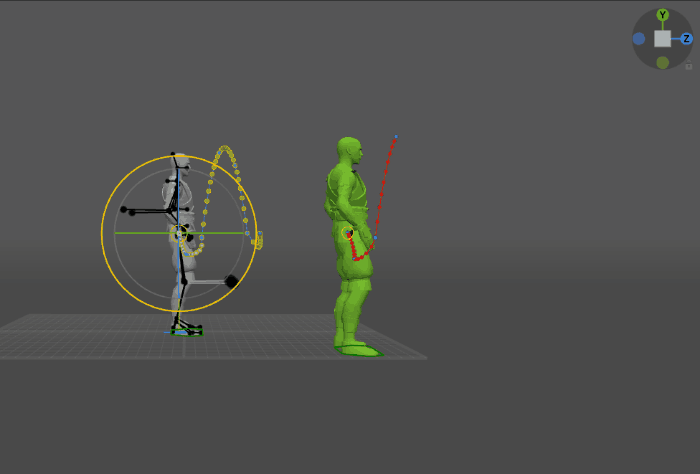
AM blending = 20

AM blending = 30
It is recommended to keep Am blending in the range of 0 to 90.
Keep in mind that this parameter is set for each frame individually.
Another group of parameters can be found on the Physics Settings panel, under the AM smoothness tab:

Note
This behavior is specific to the character’s Center of Mass. It is not attached to any other parts of the rig.
Am damping
The AM damping parameter controls how much would the Angular Momentum decrease as it is smoothed.
When it is set to zero, the Angular Momentum won’t decrease at all, leading to multiple oscillations. When it is set to 100, the Angular Momentum decreases to zero, preventing the character from applying any force.

AM damping = 0
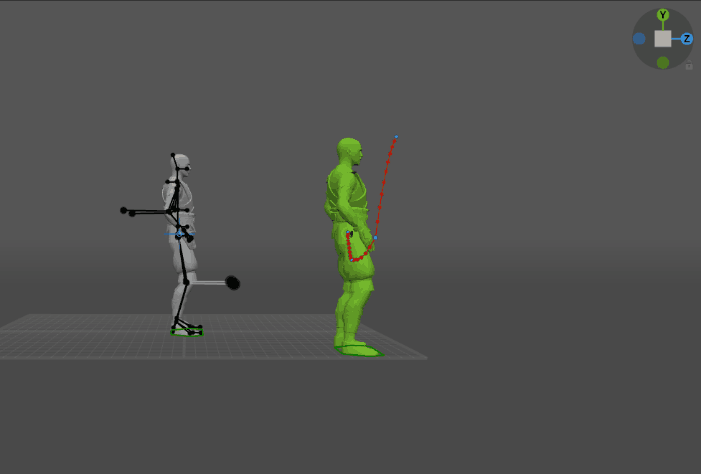
AM damping = 20
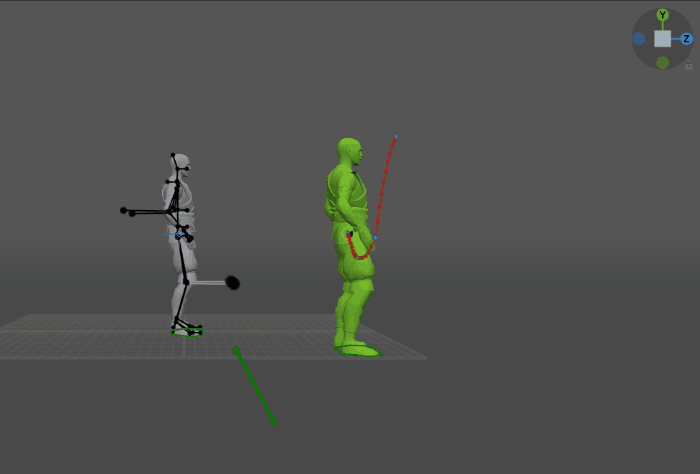
AM damping = 50
This parameter is set to 100 by default.
In most situations, it is recommended to keep this parameter in a range of 0 to 50.
The Angular Momentum Smoothness tool also takes into account the Physics corrector behavior:

Note
This behavior is specific to Point Controllers. It is not attached to any other parts of the rig.
Apply type
Defines how the Physics corrector is applied to the animation. There are three possible options:
- Mutable means the Physics corrector is able to alter the Point Controller’s position.
- Local fixed means the Point Controller always retains its position in Local space.
- Fixed means the Point Controller always retains its position in Global space.
Keep global rotation
Set the extent to which the Point Controller’s rotation in the Global space is preserved during simulation.
The value of this parameter can change in the range of 0 to 100. 0 means Global rotation is not preserved and the rotation produced by the Physics corrector algorithm is used in its place. 100 means rotation is preserved completely, with no input from the algorithm.
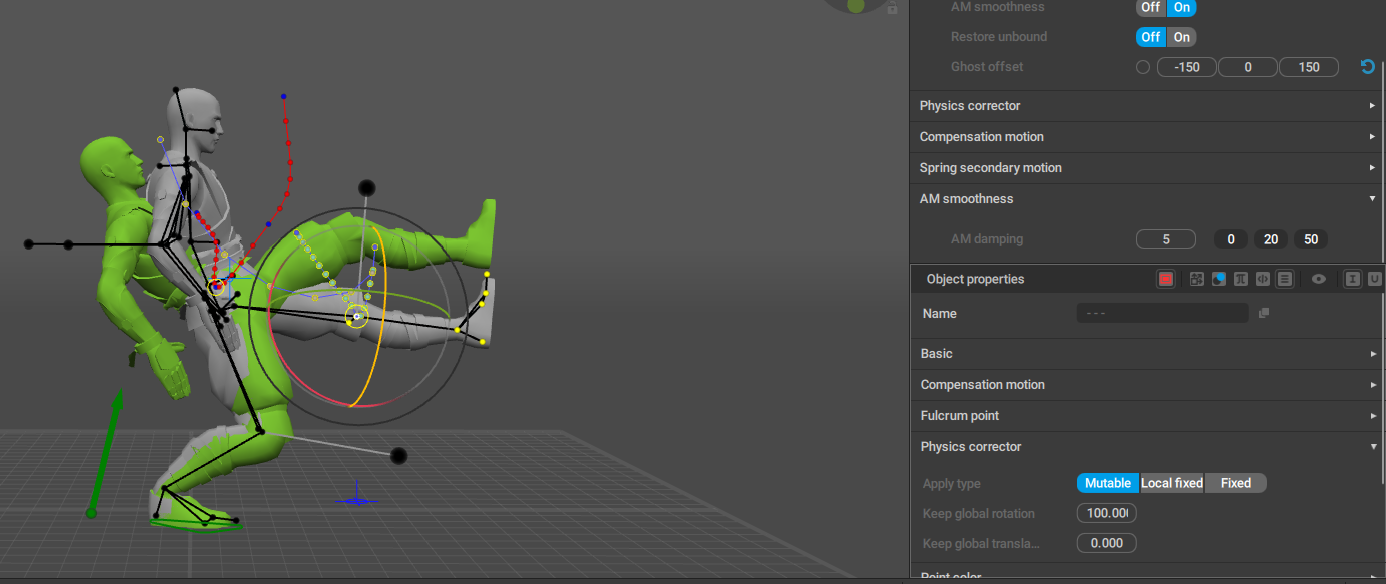
Keep global rotation = 100
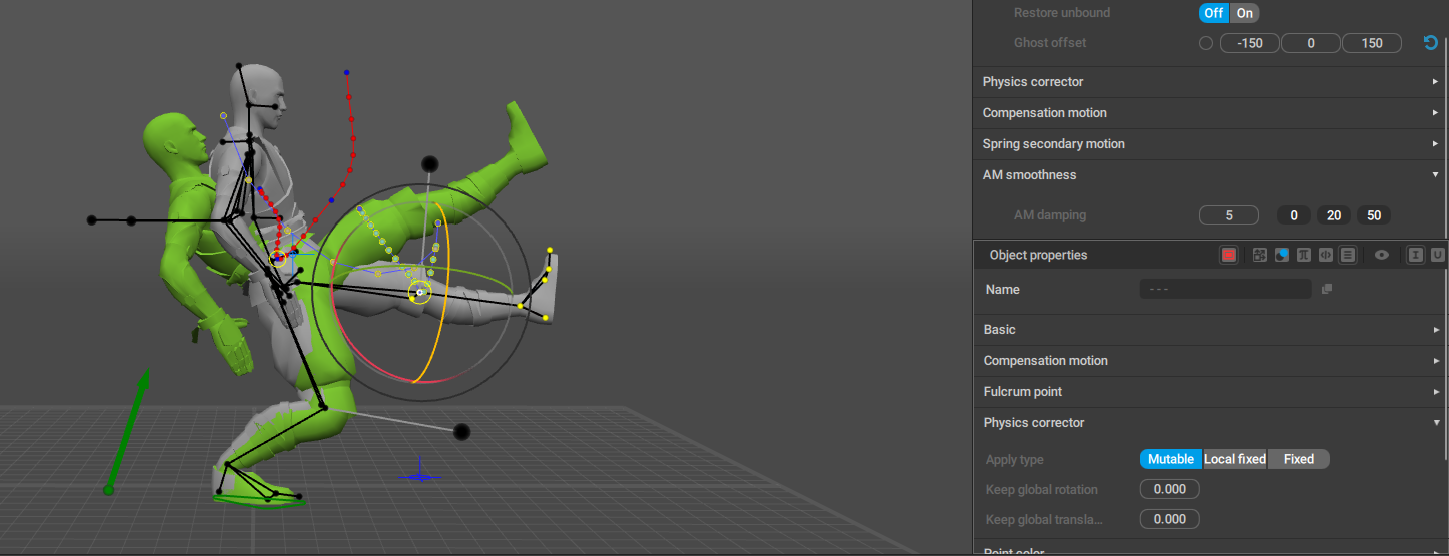
Keep global rotation = 0
Keep global translation
Similar to Keep global rotation, but controls translation instead.

Keep global translation = 100

Keep global translation = 0
See Also