Signing In
- Home
- Installation
- Signing In
As you start Cascadeur for the first time, you will be greeted by the log in window:

There, you’ll need to log in using either a Google account or a Cascadeur account
Logging In With Google
1. Click Continue with Google

2. A list of your Google accounts will open in the web browser.
3. Select the account you want to use with Cascadeur
4. Follow the instructions
Logging In With Cascadeur account
1. Specify your password and e-mail address in the corresponding fields

2. Click Log In.
Creating a Cascadeur Account
If you don’t have a Cascade account, you can create it:
1. Click Create an account in the login window
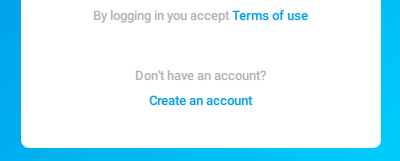
2. You will be redirected to the Cascadeur website
3. Follow the instructions there.
Single User Mode
If there are several users of the computer, each one of these users will need a separate Cascadeur account (or other social account) to use the software. Alternatively, they might use the same account given that everyone knowns the login and the password for it.
Hoverev, this might not be acceptible in some environments such as educational facilities.
For cases like these, there is a way to log into Cascadeur once and give all users an option to use the software under their respective accounts, with no need to log in.
1. Once you've installed Cascadeur, run it with the following flag:
--single-user-mode
2. Log in.
3. Open the log file.
See the File Structure page to learn where it can be found.
4. There should be a line like this:
Single user mode is enabled, make shure you have correct permissions to path <SOME_PATH>
Where <SOME_PATH> is an address of a directory shared by all Cascadeur users.
5. Now you can close Cascadeur.
Note
It is recommended to run software as an administrator, or as a user that has right to write to the folder mentioned in the log
After this, the Single User Mode should be in effect.
Every user who have rights to read from the directory mentioned above will be able to use the software without needing to log in. To do this, they'll only have to run it with the same '--single-user-mode' flag.