Secondary Motion
- Home
- Tools
- Physics Tools
- AutoPhysics
- Secondary Motion
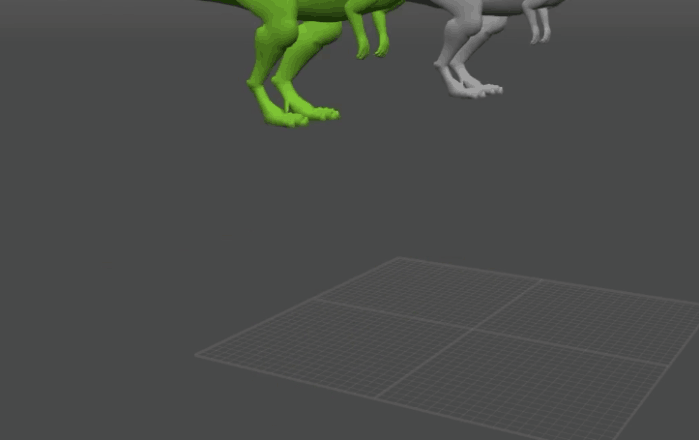
This feature improves animation generated by AutoPhysics by making it more smooth and accentuated.
Enabling Secondary Motion
To enable Secondary Motion:
1. Go to the Physics settings panel.
2. Turn on the Secondary motion parameter on the AutoPhysics tab:
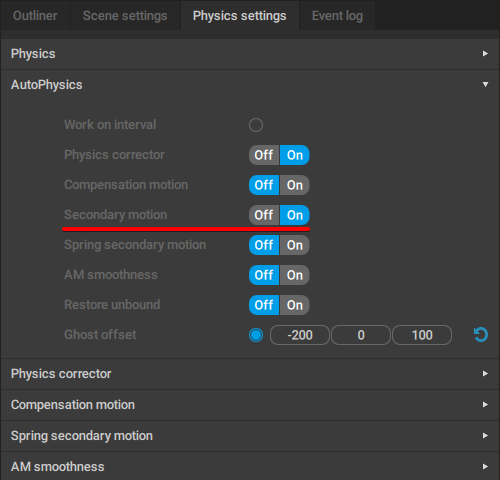
After this, you should see the effect in the AutoPhysics simulation.
Applying Secondary Motion
Secondary Motion is generated automatically, but has to be manually snapped to the current animation.
To do this, click the Snap to AutoPhysics button on the Toolbar, under the Auto Physics panel:

When you snap your animation to AutoPhyiscs, the program will ask you if you'd like to turn off additional features - including Secondary Motion:
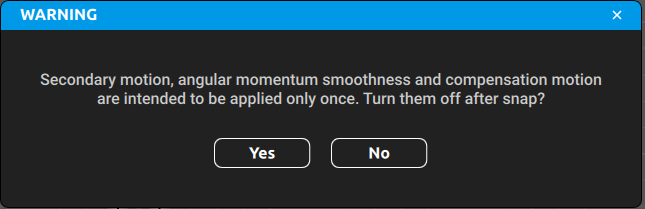
This is because these tools are intended to only be applied after the rest of animation work is complete.
Otherwise, it will be applied to itself, overlaying and amplifying the effect, especially if you click the button several times.
After this, you'll be asked if you'd like to reset parameters for these tools to their default states:

Choosing Yes will reset Secondary Motion parameters associated with Point Controllers (see the section below to learn more about them).
Secondary Motion Settings
The effect of the Secondary Motion tool can be customized individually for each controller (Point or AutoPosing). To do this:
1. Select the controller you’d like to adjust.
2. Go to the Object Properties panel.
3. Open the Secondary motion tab:
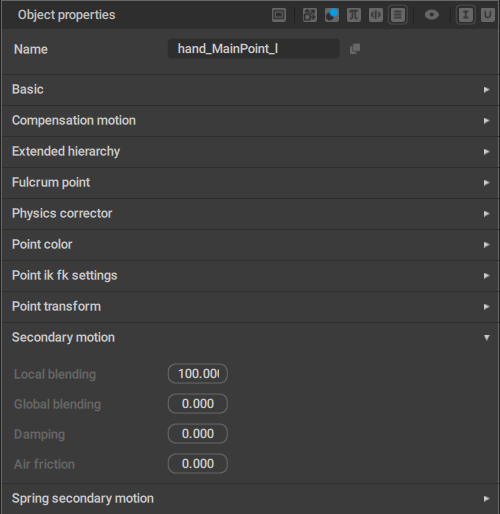
4. Set the parameters you need.
The avaliable parameters are:
Local blending
Sets the force used to ‘pull’ Rigid Bodies to their original positions in the Local coordinates.
Set to 100.0 by default.
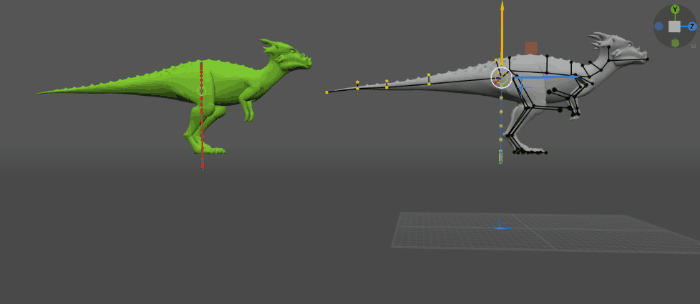
Local blending = 100
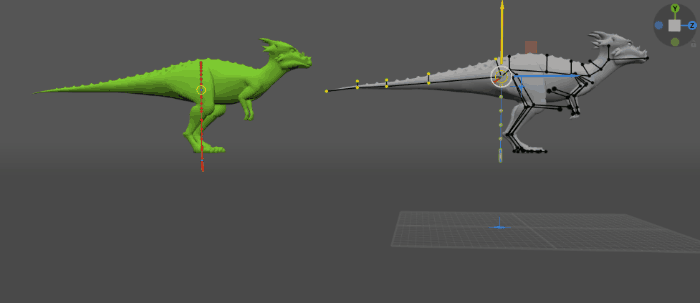
Local blending = 50
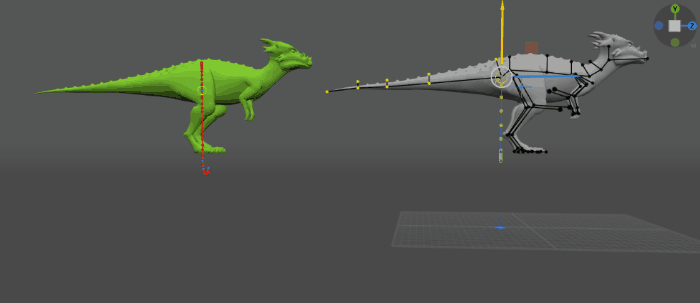
Local blending = 10
Global blending
Sets the force used to ‘pull’ Rigid Bodies to their original positions in the Global coordinates.
Set to zero by default.
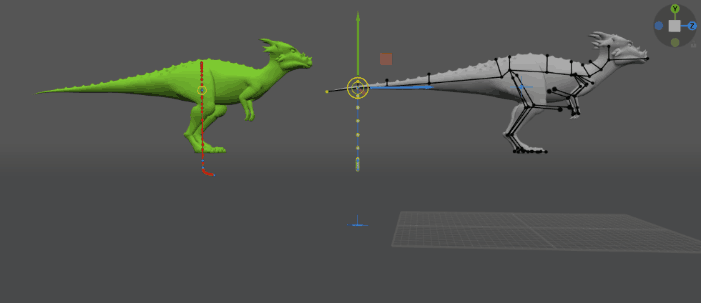
Both Local Blending and Global Blending are set to 0 for the whole tail.
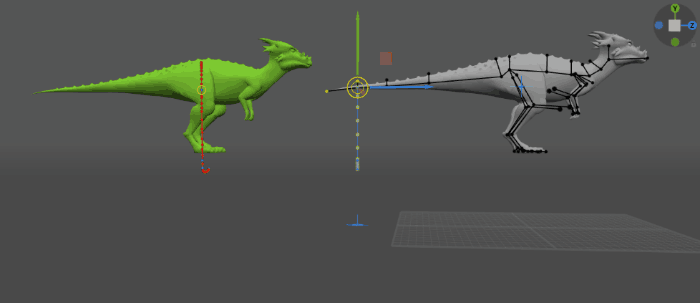
Global blending is set to 50 for the tip of the tail.
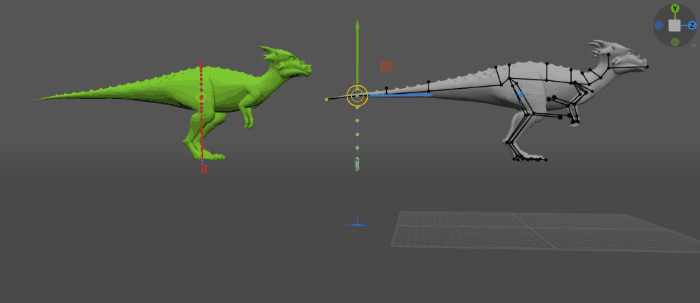
Global blending is set to 100 for the tip of the tail.
Damping
Sets how fast the ‘pull’ effect should fade.
Also set to zero by default.
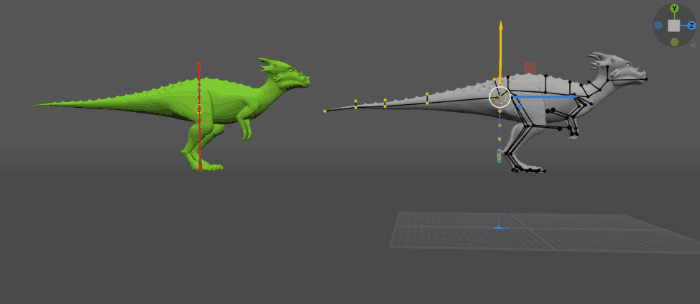
Damping = 20
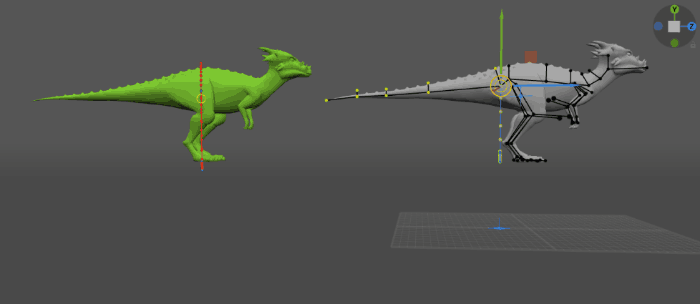
Damping = 60
Air friction
This value limits the global speed, as if wind resistance slows it down.
By default, this value is too set to zero, which means the speed is not limited.
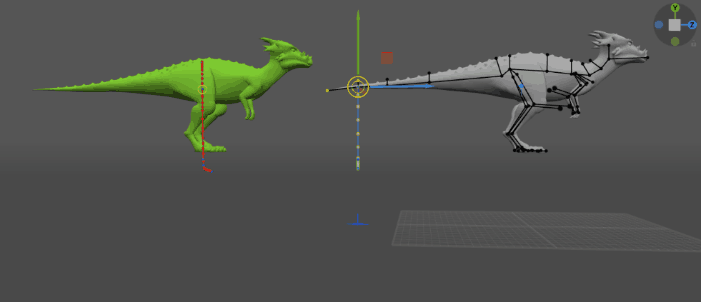
Air friction is set to 50 for the tip of the tail.
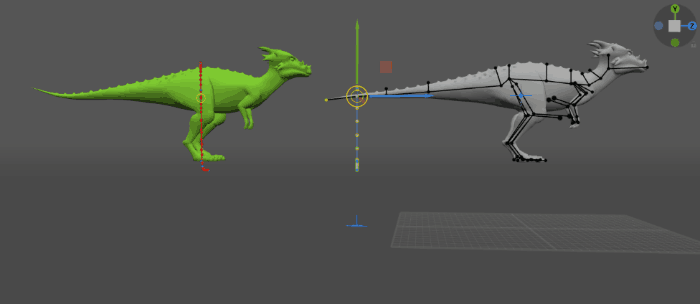
Air friction is set to 100 for the tip of the tail.