AutoPhysics Settings
- Home
- Tools
- Physics Tools
- AutoPhysics
- AutoPhysics Settings
AutoPhysics is a complex tool. Its behavior can be tuned within wide limits using a relatively large set of parameters.
For convenience, these parameters are separated into several tabs that can be found on the Physics Settings panel.
Basic Settings
This group controls the main features of the Physics Ghosts. It is available on the AutoPhysics tab:

Work on interval
If this is enabled, AutoPhysics simulation is applied only to the selected interval.
Otherwise, it is applied to the entirety of the Timeline.
Disabled by default.
Physics corrector
Enables (On) and disables (Off) the Physics Corrector - the main part of the AutoPhysics simulation.
Enabled by default.
The next three options control additional features of the AutoPhysics tool. They can be switched on and off independently of the Physics corrector feature.
Compensation motion
Enables and disables the Compensation Motion feature.
Disabled by default.
Secondary motion
Enables and disables the Secondary Motion feature.
Spring secondary motion
Enables and disables the Spring Secondary Motion feature.
AM Smoothness
Enables and disables the AM Smoothness feature.
Restore unbound
Enables and disables the Restore unbound option.
If this is enabled, the simulation would try to restore local coordinates for Rigid Bodies that are not connected with each other.
This can be useful in situations when, for example, AutoPhysics moves a weapon the character’s holding away from their hands.
Ghost offset
These are the three coordinates of the physical assistant rendered in the Viewport window.
The coordinates work in relation to the character’s position, i.e. if all three are set to zero, the position of the physical ghost would coincide with that of the character.
This value can also be adjusted right in the Viewport window.
1. Left-click the assistant to select it.
2. Use the Translate manipulator.
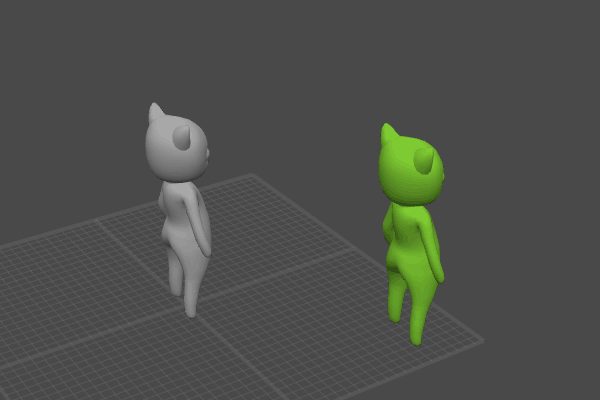
Additional Settings
Auxiliary settings for AutoPhysics can be found in the Settings Window, under several tabs with the word AutoPhysics in their titles:
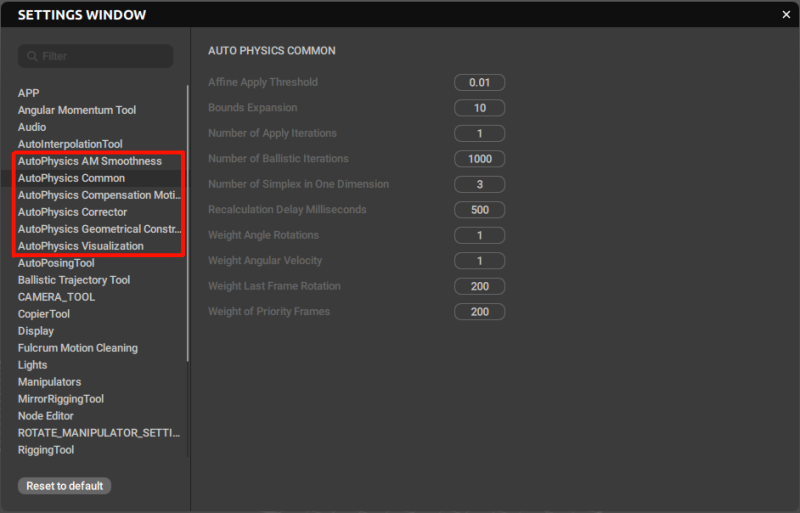
AutoPhysics AM Smoothness

AM Interpolation Frames
The number of frames at the start and the end of the animation produced by AM Smoothness used to blend it with the original animation.
When the transition between the animations appears to be too sudden, it is recommended to increase this value. If it feels overly subtle, the value could be decreased instead.
Set to 5 by default.
AutoPhysics Common

This tab cantains a number of general parameters for the AutoPhysics simulation.
Affine Apply threshold
If the distance between the current Center of Mass and its position suggested by the simulation is smaller than this value, the position does not change.
Measured in Cascadeur units (which are equal to centimeters). Set to 0.01 by default.
Bounds Expansion
Defines how much the limits are expanded when calculationg solution for ballistics.
If rotation on the last ballistic frame does not coincide with rotation in the original animation, increasing this value might improve precision.
The default value is 10.
Number of Apply Iterations
Sets how many iterations are used to apply the changes on one AutoPhysics cycle.
The default value is 1.
Number of Ballistic Iterations
Sets the number of iterations used to calcualte rotations for ballistic movements.
If rotation on the last ballistic frame does not coincide with rotation in the original animation, this value can be increased for better precision.
The default value is 1000.
Number of Simplex in One Dimension
Sets the number of 'source' points for calculating ballistics.
As with the previous parameter, if rotation on the last ballistic frame does not coincide with rotation in the original animation, this value can be increased for better precision.
By default, this parameter is set to 3.
Recalculation Delay Milliseconds
The delay between user-made changes to the animation and recalculating the simulation.
Measured in milliseconds. Set to 500 (0.5 seconds) by default.
Weight Angle Rotation
Sets the weight for keeping rotation intact. Increasing this value decreases alterations the algorithm makes to the rotation.
Set to 1 by default.
Weight Angular Velocity
Sets the weight for keeping the rotation axis unaltered.
Set to 1 by default.
Weight Last Frame Rotation
Set the weight for keeping rotation on the last frame intact.
Set to 200 by default.
Weight of Priority Frames
This value defines how much the character’s pose on a physics priority frame influences the AutoPhysics simulation.
Set to 200 by default.
AutoPhysics Compensation Motion
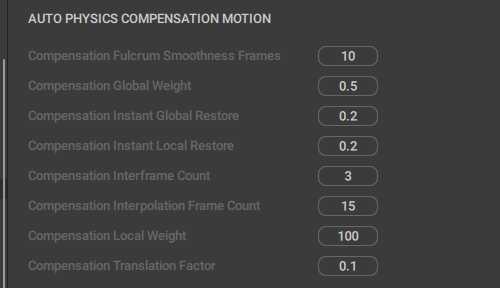
A set of parameters for the Compensation Motion tool.
Compensation Fulcrum Smoothness Frames
Sets the number of frames used for evening out motion for fulcrum points.
Set to 10 by default.
Compensation Global Weight
Controls how much the algorithm tries to preserve the global coordinates.
Compensation Instant Global Restore
Controls how the algorithm reacts to changing in global coordinates. Increasing this value makes the objects restore their original positions faster, but also makes the animation less stable.
Set to 0.2 by default.
Compensation Instant Local Restore
Same as above, but for local coordinates.
Compensation Interframe Count
The number of sub-frames used to compute the simulation. Increasing this number is recommended when the simulation is distorted.
The default value is 3.
Compensation Interpolation Frame Count
The number of frames the algorithm uses to interpolate the beginning and the end parts of the generated animation so these parts would coincide with the corresponding parts of the original.
Set to 15 by default.
Compensation Local Weight
Same as Compensation global weight, but for local coordinates.
Compensation Translation Factor
Sets the priority for restoring local positions. Weights are multiplied by this value.
Increasing this parameter causes the local positions to be restored faster.
AutoPhysics Corrector

A set of parameters for the Physics Corrector.
Apply on Ballistic Interval
If this is enabled, the simulation is applied to the parts of the trajectory that are considered ballistic.
Enabled by default.
Apply on Strong Interval
Defines if the tool should be applied on strong intervals, i.e. intervals with multiple fulcrum points.
Enabled by default.
Apply on Weak Intervals
Defines if the tool should be applied on weak intervals, i.e. intervals with few fulcrum points.
Enabled by default.
Friction Coefficient
Defines the maximum value of the horizontal force applied to the character on the basis of the vertical force.
For example, if this value equals 0.25, the horizontal force cannot be greater than one quarter of the horizontal force.
Its default value is 0.5.
Maximum Interval Size
The maximal length (in frames) of the part to subdivide the animation into.
AutoPhysics works by separating the animation into small chunks and calculating how the character should move in every one of them. This, and several following values are used to control lengthes of these chunks.
Set to 100 by default.
Maximum Interval Size Filtration
The maximum length (in frames) of an interval to which vertical filtration could be applied.
Set to 100 by default.
Minimum Ballistic Size
The minimal length (in frames) for a ballistic interval.
Its default value is 3.
Minimum Interval Size
The minimal length (in frames) of the part to subdivide the animation into.
The default value is 3.
Number of Frames to Overlap Intervals
The number of frames for creating smooth transitions between intervals.
Set to 3 by default.
Number of Inner Iterations
The number of regular cycles of physics simulation. Does not simulate snapping.
The default value is 1.
Shift Position Max
This parameter limits how much the initial position can be shifted.
Measured in Cascadeur units. Its default value is 100.
Shift Velocity Max
This parameter limits how much the character’s velocity can be shifted.
The default value is 100.
Shift velocity is measured in Cascadeur units per frame. This means that scaling the scene up or down might prevent AutoPhysics from solving the given animation.
Splice Intervals
If this option is enabled, intervals are combined using Interpolation once they are optimized by the algorithm.
Disabled by default.
Unite Intervals After Initial Optimization
If this is enabled, intervals that are created after inintial optimization are combined, and the optimization process is run again.
Enabled by default.
Unite Intervals for Filtration
If this is enabled, initial fulcrum intervals are combined for vertical filtration.
Enabled by default.
Use Friction Constraints
If this is enabled, the horizontal force applied to the character is limited on the basis of the value of the vertical force.
Disabled by default.
Weight of Keyframes
This value defines how much the character’s pose on a keyframe influences the AutoPhysics simulation.
Set to 10 by default.
Weight of Ordinary Frames
Same, but for regular frames.
Set to 1 by default.
AutoPhysics Visualization

This is a set of parameters that define the appearance of the AutoPhysics tools.
Area Border Color
The color of the borders of the line representing AutoPhysics simulation on the Timeline.
Current Frame Circle Scale
The scale factor for the circle that marks the current frame of the AutoPhysics trajectory.
Set to 2 by default.
EEForce Color
(TODO)
Force Arrow Correct Color
The color of the force arrow when the simulation is correct.
Force Arrow Incorrect Color
The color of the force arrow when the simulation is not correct.
Force Arrow Length Normalized
If this is enabled, the length of the force arrow is normalized.
Enabled by default.
Force Arrow Scale
The multiplier for the length of the force arrow.
Set to 1 by default.
Interval Ballistic Color
The color used for marking frames where the character moves along a ballistic trajectory.
Interval Strong Color
The color used for marking strong intervals, i.e. frames with multiple fulcrum points.
Interval Unused Color
The color used for marking the intervals where AutoPhysics simulation is not calculated.
Interval Weak Color
The color used for marking weak intervals, i.e. frames with few fulcrum points.
Maximum rotation angle
The character cannot be rotated by an angle greater than this value.
Measured in degrees, set to 5 by default.
Physics Ghost Correct Color
The color used for the physics ghost when there’s no abnormalities in the AutoPhysics simulation.
Physics Ghost Error Color
The color used for the physics ghost where a correct solution cannot be found.
Physics Ghost Frozen Color
The color used for the physics ghost when the simulation is frozen.
Physics Ghost Needs Change Color
The color used for the physics ghost when the simulation has to be recalculated.
Priority Frame Color
The color used for marking Physics priority frames for the AutoPhysics simulation.
Threshold Rotation with User Animation
This value sets how much the character rotation in the user-created animation can differ from the AutoPhysics simulation without being considered physically inaccurate.
If the difference is less than this value, the corresponding part of the Timeline is colored green; otherwise, it is colored yellow.
Measured in Cascadeur units.
Set to 20 by default.
Threshold Translation with User Animation
Same as above, but for character translation.
Measured in Cascadeur units.
Set to 15 by default.
Trajectory Color
The color used for rendering the trajectory of the physics ghost.
Trajectory Current Frame Color
The color used for marking the current frame on the physics ghost trajectory.
Trajectory Keyframe Color
The color used for keyframes on the physics ghost trajectory.
Trajectory Point Radius Factor
The value that controls the size of the point on the physics ghost trajectory.
Set to 1.5 by default.